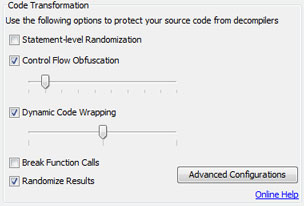secureSWF v3.6 Manual
Getting Started
While secureSWF provides a wide array of protection options for Flash applications, getting started with a level of security that could well be all you need is a simple 3-step operation.
Secure your SWFs - Easy as 1-2-3!
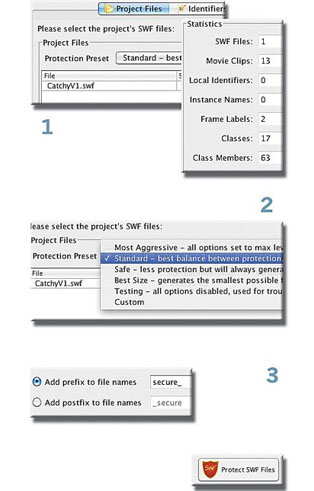
THAT'S ALL IT TAKES TO GET STARTED PROTECTING YOUR SWF FILES! |
Of course you will want to explore the many protection options available in secureSWF to get the maximum benefits for your situation. The rest of this guide will introduce you to the major areas of the product to explore next.
At the conclusion of this guide you should be well on your way to understanding how to use secureSWF to achieve the security and performance levels that are right for your Flash applications.
Getting Started with secureSWF Protection Settings
While you can get a pretty good level of protection for your SWF files using presets, these are only the tip of the iceberg when it comes to your options for securing your Flash apps. It will of course take some time to master everything secureSWF has to offer, but it shouldn't take you too long to get acquainted with the major product features and settings and arrive to the level of protection that's good for your needs. Let's look briefly at the main things you should look at when devising a security scheme for your applications.
Identifiers Renaming Tab
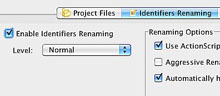 Renaming of identifiers in your application source code is one of the main ways secureSWF protects your apps from reverse engineering. The Identifiers Renaming tab provides a number of options that control how secureSWF handles renaming as it obfuscates your source code. |
Main Options:
- Enable Identifiers Renaming - Level - Aggressive Renaming - Use ActionScript Keywords - Automatically Handle Warnings Additional Renaming Options |
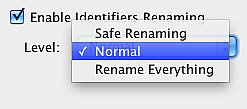 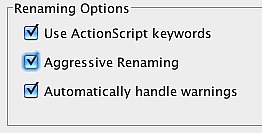 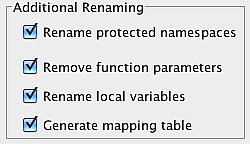 |
Exploring Packages and Classes The Identifiers Renaming tab displays a tree of the packages and classes in your application, and it shows which classes will have identifiers renamed with the standard renaming defaults. When you select any class on the left, its members are displayed on the right.
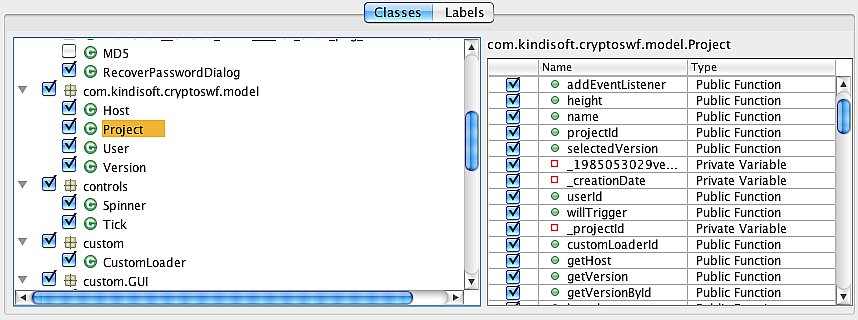
Basically what you want to do here is look through the classes, see which ones will have identifiers renamed by the default renaming (these are checked in the listing), and decide whether you want to have more classes processed, and set options for renaming. You can as get granular as you want by selecting individual classes for renaming and making settings for each selected class.
Protection Options Tab
This tab provides the second major security features area of secureSWF. It provides options for code transformations, file optimization, domain locking, and encryption of embedded string literals.
Code Transformation
Code transformation foils decompilers by changing compiled code so that it can no longer be reverse engineered into source. You can set a number of options including Advanced options for a greater or lesser degree of transformation. Detailed information about each option can be found here.
Encrypted Domain Locking
This feature enables you to specify the domains on which the protected SWF file(s) can be hosted. Files will not work if hosted on any other domain. Also can be used to prevent local execution offline.
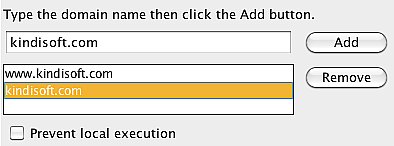
Optimization
Optimizes the code itself and performs various operations to reduce file size and optimize performance. Detailed information about each option can be found here.
Literal Strings Encryption
Encrypts the literal data that's inside the code - hard-coded passphrases or URLs for example. Replaces literal strings with a special function call that returns the decrypted string, which is stored in an encrypted form.
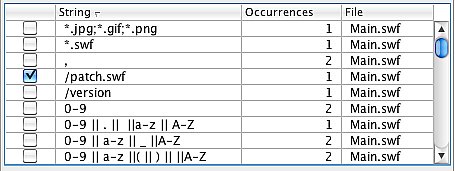
Configurations Rules Tab
While previous tabs enable you to specify how your code will be obfuscated down to a single function or identifier, we know that pinpointing every single one could be a very time consuming process. Because of this, we've added the Rules tab. Here you can just tell secureSWF what to do with all the code in an entire package, or a single class. Just write in the pattern and check which options you want to override. You can use this, for example, to avoid obfuscating code merged from SWC libraries provided by third-parties. Rules will override all other settings. |
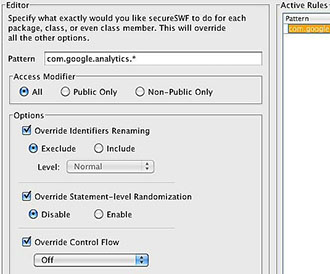 |
Troubleshooting
After protecting your SWF files, we highly recommend to test them. If the protected files are not functioning properly, then one or more of secureSWF protection options requires further tuning. Please follow these simple steps to find out what went wrong.
-
Remove all files and start over.
-
After adding your files again, set the Protection Preset to Testing. This will turn off all the processing options. Process the files and test them. If the generated files are still not working properly, then please contact us. You are most likely facing a major issue in secureSWF that we really want to know about and try to fix as soon as possible.
-
Enable Control Flow Obfuscation and set it to 100% intensity. Process the files. If everything works well, then please move to step 4. If the files are not functioning properly after enabling this option, then here is what you can do:
-
-
ActionScript 1 and 2 based projects, leave this option disabled and try Statement-level Randomization and Dynamic Code Wrapping. They are just as effective as Control Flow Obfuscation.
-
ActionScript 3, the Flash Player (debugger version, available here) should throw a verification error such as "Stack unbalanced x!=y" or "TypeA and TypeB cannot be reconciled" with a call stack trace. Please move to the Code Transformation Troubleshooting section.
-
-
Enable Identifiers Renaming and process the files again. If the files are not working, please move to the Identifiers Renaming Troubleshooting section.
- Enable other options one by one until you get the nonfunctional file and then please let us know which option broke your application.
Identifiers Renaming Troubleshooting
While secureSWF tries to automatically excludes identifiers that cause problems when renamed, some identifiers will still slip away and require you to manually exclude them.
First of all, please set identifiers renaming Level to Normal and make sure that Automatically handle warnings and Generate mapping table are checked and all other checkboxes are unchecked as appears below.
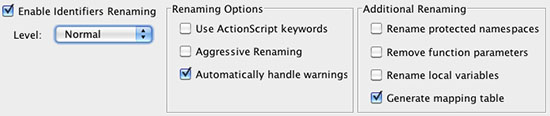
Process the files, if the protected files are still not working properly then please follow the following steps:
- ActionScript 1 and 2:
You have to try out different settings multiple times to find out which identifier is causing the problem. You only have to do this once for every project since you can save the settings and load them later when you need them again.
Set the renaming Level to Safe Renaming and see if that helps. If it doesn't, continue following the steps.-
In the Identifiers Renaming tab, right-click the SWF file in the All identifiers tree and click on Deselect All. This will deselect all the identifiers in the file.
-
Start selecting identifiers group by group; right under the SWF file, you will usually find the "Time Line" node (sometimes a Symbol, Package, or Class). Right-click the first node under the SWF file and click on Restore Defaults (not Select All). Process the file and test it. If it works, move to the next node and do the same to it. If it doesn't work, deselect the node, skip it, and move to the next node.
-
Now you should have a working protected file with most of its identifiers renamed. You can rename more identifiers if you want to and test the protected file after every change.
- ActionScript 3:
You can set the renaming Level to Safe Renaming if you want to save some time and don't mind that some identifiers will not get renamed. We do not recommend that since most identifiers excluded by Safe Renaming do not cause problems when renamed.The Flash player (debugging version) will throw verification errors for ActionScript 3 if there is something wrong with new identifiers names. Some error messages will directly show which identifier should be deselected, but others require further analysis.
If there are no error messages, then most likely the problem is caused by a Frame Label. The easiest way to deselect all the Frame Labels is by clicking on the Advanced button right under the identifier tree, check Frame Label, and enter "*" in the Pattern textfield then click Apply. Process the file and test it. If that doesn't fix the problem, then double check that you are running the SWF files in the debugger version of the Flash player. You can also run the SWF files in Flash Professional to get the error messages.
Error messages such as "Class $4 could not be found." usually means that the class which its new name is now "$4" wasn't renamed correctly at its definition. To find out the original name of this class, use the Stack Trace Deobfuscator. Then deselect the identifier. Sometimes the original identifier name will appear in the error message such as "Variable MyVar is not defined." In that case, simply deselect MyVar.
Other error messages such as "Cannot access a property or method of a null object reference." or "A term is undefined and has no properties." require further analysis. To find out what went wrong in this case, first deobfuscate the call stack trace by using the Stack Trace Deobfuscator. Then follow these
steps:-
Look up the code of the call stack trace top function and create a list of identifiers this function accesses. If this function is a Flash/Flex API function, move to step 2. For each identifier, deselect it and test the file until the error goes away. When the error message goes away, then the identifier that you've just deselected is the one that is causing the problem.
- For every function call in call stack trace, deselect the identifiers that are being passed as parameters. Deselect them one by one, and test the file after every change to find out which identifier is causing the error. This should fix the problem.
-
Code Transformation Troubleshooting
Note: This section is for ActionScript 3 only.
With secureSWF v3.3 and later, you can disable code transformation options for one or more method (getters, setters, and class constructors as well) while leaving it enabled for the rest of the code.
If there is a problem with Control Flow Obfuscation, Statement-level Randomization, or Dynamic Code Wrapping, then the Flash Player (debugger version) will throw one of the following common errors:
| 1017 Scope stack overflow occurred. |
| 1018 Scope stack underflow occurred. |
| 1020 Code cannot fall off the end of a method. |
| 1030 Stack depth is unbalanced. _ != _. |
| 1068 _ and _ cannot be reconciled. |
After the error message, you will find a call stack trace. If the identifiers in the call stack trace are renamed, you can either use the Stack Trace Deobfuscator tool in secureSWF, or temporally disable Identifiers Renaming. If the error message is different that the above but you still have a call stack trace and it happens only when you enable Control Flow Obfuscation, then you can follow this guide to solve the issue too.
Note: If Control Flow Obfuscation is set under 100% intensity, the error might not occur every time. This is because Control Flow Obfuscation will choose random places to alter the control flow if set under 100% intensity. For testing, we recommend either setting Control Flow Obfuscation to 100% or disable Randomize Results.
If you are getting one of the errors in the pervious table after obfuscating your files with secureSWF, look up the method name, class, and package at the top of the call stack trace. This is usually the function that is causing the error when obfuscated. You need to disable code transformation for this method only.
There are two ways to specify the Code Transformation options for a single method. You can either use the Advanced Configurations for Code Transformation, or the Configuration Rules tab.
1. Using Advanced Configurations
Clicking the Advanced Configurations button in the Code Transformation group-box will open a dialog where you can disable Control Flow Obfuscation, Statement-level Randomization, and Dynamic Code Wrapping for the method that is causing an error when obfuscated. Choose the file that the error occurred at (if you have multiple files), then choose the package and the class that contain the method. The table at the bottom of the dialog contains all the methods, getters, setters, and the class constructor of the selected class. You should be able to find the function name that appeared in the call stack trace in that table. Click on the cells next to the method name and disable all the option.
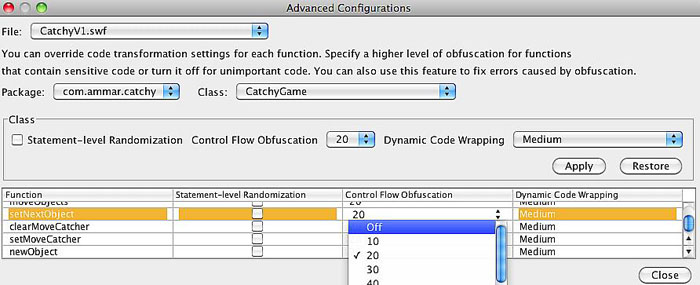
Close the dialog and click on Process again. This should fix the error.
2. Using the Configuration Rules tab
Using the Configuration Rules is faster and more powerful. All what you have to do is write the method name and check Override Control Flow Obfuscation. You can also override other settings too. To turn off Control Flow Obfuscation for the method shown in the screen shot above using the Configuration Rules tab, enter "com.ammar.catchy.CatchyGame.setNextObject" in the Pattern field, check the Override Control Flow Obfuscation check-box, and click the Add button. More information can be found here.
Detailed Documentation of secureSWF
The following is a detailed documentation of secureSWF features and options to help you better understand how to use each section and how it will affect your code.
Project Files
secureSWF is designed to handle either a single SWF file or multiple SWF files that interact together. The Project Files section allows you to add the SWF file(s) that you wish to protect. To get started, click on the "Add" button and select the SWF file(s) that you wish to protect. Or, alternatively, drag the SWF file from your file browser into secureSWF.
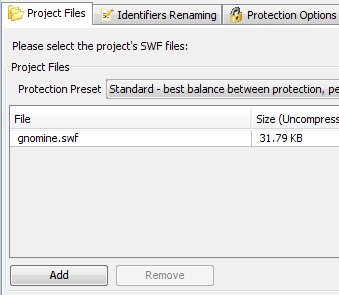
Once you've added the SWF file(s), you will notice that secureSWF starts analyzing the code and automatically determining the best obfuscation settings. You will also notice that there are a number of statistics about the SWF file(s) that you've added in the bottom-right group-box. Now, you can directly click on the "Protect SWF Files" button on the upper-right corner to protect and save the SWF files. Or, optionally, select one of the Protection Presets that suites you.
Protection Presets
You can avoid digging deeper into the settings by selecting one of the Protection Presets. You can set secureSWF to generate the most aggressively protected SWF files or to generate a smaller SWF file size. The following is a detailed explanation of each preset:
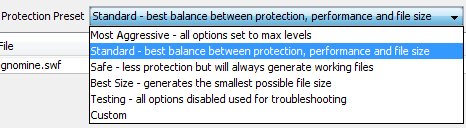
Most Aggressive:
Sets all options to maximum level. Renames all possible identifiers, enables Statement-level Randomization, sets Control Flow Obfuscation and Dynamic Code Wrapping to maximum, and enables Function Calls Breaking. It also enables Code Optimization and removes Metadata. Using the Most Aggressive preset might generate, in some cases, nonfunctional SWF files.
Standard (default):
Best balance between protection, performance, and generated files size. Renames identifiers that were determined to be safe to rename during analysis, sets Control Flow Obfuscation to 20%, sets Dynamic Code Wrapping to medium and enables Function Calls Breaking. It also enables Code Optimization and removes Metadata. Using the Standard preset guarantees to break all decompilers and is recommended to use.
Safe:
If you have faced any issues with the previous presets, try the Safe preset. While the generated SWF files will not be as protected as in the previous presets, but the applied protection will be enough to confuse decompilers and prevent them from generating anything useful.
Best Size:
You can use secureSWF to shrink your SWF files size. This is done by disabling all code transformation features, renaming identifiers into shorter names (usually one or two characters), optimizing the byte-code, and removing the metadata.
Testing:
Disables all options. Used for troubleshooting.
Saving The Files
Before proceeding, you need to select a method of saving the new protected SWF file(s) using the options in the Output Options group-box.
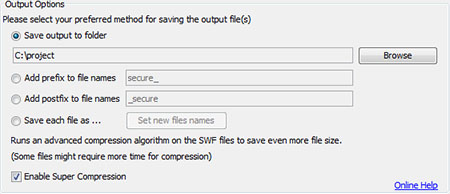
The following is a description of each option:
-
Save Output to Folder: The protected SWF file(s) will be saved to the selected folder using the original filename(s). If a file exists in that folder with the same name, it will be overwritten.
-
Add prefix to filenames: The protected SWF files will be saved in the same folders they are in but with adding the prefix text that you've entered (default "secure_") at the beginning of the filename.
-
Add postfix to filenames: The protected SWF files will be saved in the same folders they are in but with adding the postfix text that you've entered (default "_secure" ) at the end of the filename.
-
Save each file as: Gives you the ability to set a new file name for each file.
-
Super Compression: This feature will reduce the SWF file size by an average of 10% by running an advanced compression algorithm that requires more time for compression but will not affect the decompression speed or the application performance at all. This compression algorithm favors file size over compression speed by performing an exhaustive search of all patterns and is equipped with an advanced block splitting technique.
Identifiers Renaming
One of the most powerful features of secureSWF is its ability to rename just about every identifier in your SWF file from variables and functions names to frame labels and symbol names in addition to AS3 and AS2 classes. Not only that, but also secureSWF automatically determines the identifiers that are safe to rename and the identifiers that are not. secureSWF has the ability to rename the following identifiers:
- Local Variables and Functions
- Function Parameters (removes)
- Instance Names: Movie Clips, Textfields, and Buttons.
- Frame Labels (removes)
- Textfield Variables
- Target Path Strings, such as "_level0/a_mc/b_mc"
- AS2/AS3 Packages, Classes, and Classes' Members.
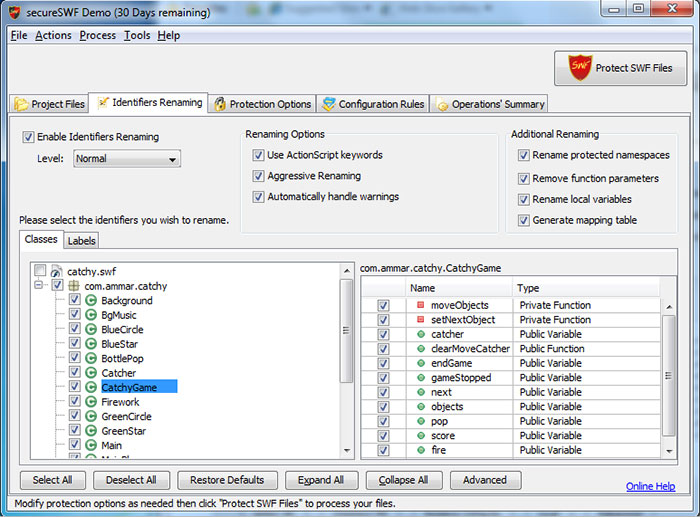
To enable Identifiers Renaming make sure that the Rename Identifiers checkbox is checked. There are 6 tab pages (2 for AS3) in the Identifiers Renaming section:
- All: shows all the identifiers in the SWF file(s) in a tree-like hierarchy (except for AS2 classes' members).
- Labels: shows a table of all the frame labels and anchor names in the SWF file(s) with the location of each frame label.
- Local Identifiers [AS2 only]: shows a table of all the local variables and functions in the SWF file(s) with their locations and types.
- Instance Names [AS2 only]: shows a table of all the symbol instances names in the SWF file(s) with their locations and types.
- Global Identifiers [AS2 only]: displays all the global identifiers (variables and functions that are accessed using the keyword "_global") of each SWF file and the AS2 classes names.
- Class Members [AS2 only]: displays all the identifiers that are found inside AS2 classes.
Renaming Level
secureSWF will help you determine which identifiers are safe to rename. You can change the renaming level from normal to either rename everything or to only rename identifiers which are never referenced by a literal string in anyway.
Aggressive Renaming
Aggressive Renaming turns your identifiers into string tokens that misleads decompilers, foils code formatters, and most importantly greatly distracts the code reader. When this feature is turned on, new identifiers names can be just numbers, operators like +, /, *, ?, ! and so on, whitespaces such as a space, tab, and many other unprinted ASCII characters.
Aggressive renaming will choose a digit or one of the 51 symbols (such as &, $, #, backspace, enter .. etc) for the first character of the identifier's name. This will ensure that the new identifiers names are all illegal names for ActionScript. If you have less than 61 identifier in your SWF file, then all the new names will be a single character that is either a number or a symbol.
With v3.3 you now have control over Aggressive Renaming. In previous versions, it was always turned on. Aggressive Renaming will be turned on by default for AS2 projects and off for AS3 projects.
When disabling Aggressive Renaming, all the new identifiers names are going to be numbers preceded by '_-' (without the quotes). This makes the new names illegal for ActionScript but fine with XML. You will find turning Aggressive Renaming off useful when using XML data-binding with Flex.
Use ActionScript Keywords
When this feature is turned on, Identifiers Renaming will use ActionScript reserved words (keywords), such as switch, case, if, while, do... etc, for 38 of the new identifiers names. It will randomly select the identifiers that will be renamed to ActionScript keywords. This option, is turned on by default for both AS2 and AS3 projects.
Additional Renaming
Options in Additional Renaming renames or removes identifiers that do not appear in the identifiers tree and tables:
-
Protected Namespaces:
These identifiers are added by the compiler to internally reference classes. These identifiers are rather long since the compiler uses the package and class name to form them. secureSWF renames them into shorter meaningless names. Renaming protected namespaces does not affect the application. -
Function Parameters:
Function parameters in AS2 and AS3 are converted into registers and are no longer used in the code but the function definition still holds their names. Enabling this option will remove them. -
Generate Mapping Table:
secureSWF is now able to generate a mapping table of the original and new identifiers names. The mapping table is generated using the pattern protectedFileName_map.xml and saved in the same path as the protected file. When this option is enabled, a mapping table is generated for every file. You can use the mapping table in the Stack Trace Deobfuscator tool to translate error message from AS3. Keep the mapping table in a safe place and do not distribute it.
PostBuild Warnings
When you process the SWF files (by clicking on the "Protect SWF Files" button), secureSWF will check if there are still strings in the SWF files that match any of the identifiers. If a string matches an identifier, a warning dialog will appear. It is recommended to click "Deselect and Reprocess" in this case. secureSWF will automatically handle this for you when "Automatically handle warnings" is checked.
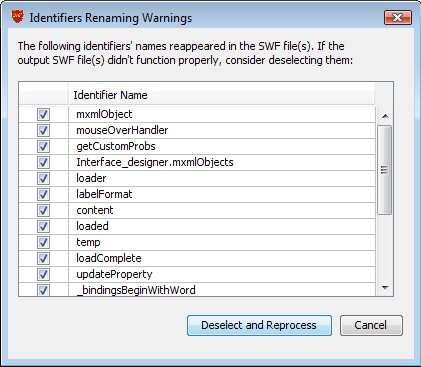
Statement-level Randomization
Randomly restructures the byte-code instructions that makes up an ActionScript statement making it almost impossible decompile the source code. The performance and file size effects of this method depend on the source code. A block of code that has no branches (for example, if-statements, for loops, or function definitions) will become smaller in size and will execute faster. On the other hand, extra byte-code instructions will be added to handle the branches which has negligible impact on the performance and increase in the SWF file size.
Control Flow Obfuscation
Adds extra branches to the byte-code that distracts decompilers and disassemblers. This method increases the SWF file size depending on the selected intensity. You can set the intensity between 10% and 100%; a 10% intensity generates a smaller SWF file while a 100% intensity generates a more protected SWF file. Our testing results have shown that even a 10% intensity will break all known decompilers most of the time.
Wraps the ActionScript blocks with branches and junk bytes that effectively foil decompilers and disassemblers. The size and performance impact of this method is negligible. You can set Code Wrapping to three levels; minimum, medium, and maximum. The degree of code wrapping will determine the size of the added code. Use maximum code wrapping for maximum protection, and minimum to get a smaller file.
Break Function Calls
Makes it much harder for a decompiler to find out what parameters are being passed to a function call.
Randomize Results
Note: This feature is only available for ActionScript 3
By default, secureSWF will generate randomly obfuscated code every time you run it. Even if you are using the exact same configurations. Disabling this options will insure obfuscated files will always be identical every time you run secureSWF using the same configurations. The result will still be randomly obfuscated code but you will be able to regenerated it. You will find this useful for testing the verification. This applies to all secureSWF features including Identifiers Renaming and Strings Encryption.
Advanced Code Transformation
Note: This feature is only available for ActionScript 3
With secureSWF v3.3, we added a new dialog that you can use to set Statements Level Randomization, Control Flow Obfuscation, and Dynamic Code Wrapping on the method body level.
Some parts of your code are definitely worth the overhead Control Flow Obfuscation adds and the file size increase Dynamic Code Wrapping does. But you are probably happy leaving other parts of your code less protected for the sake of better performance or smaller file size. Now with this new feature, which opens up by clicking the "Advanced Configurations" button in Protection Options tab, you can override the code transformation settings for each function.
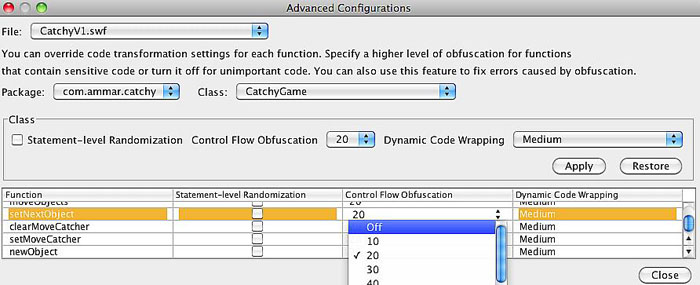
But the most useful thing about this is overriding the settings for code that breaks after obfuscation. For example, if you get an unbalanced stack verification error after obfuscating a file, you no longer have to turn off Control Flow Obfuscation for the entire code. You can now turn it off for the function that is causing the error which is usually at the top of the call stack trace. Check out the Code Transformation Troubleshooting section for more information.
Optimization
By renaming identifiers to smaller names (to one or two characters), removing frame labels and metadata, and applying code optimizing techniques, secureSWF can actually be used as a SWF optimization tool to generate files that are smaller in size and faster to run.
secureSWF also has the following optimization techniques:
- Compacts SWF tags headers.
- Removes duplicate not-instructions.
- Removes duplicate export tags.
- Removes dead code blocks.
- Removes debugging information.
- Removes Metadata.
- Optimizes control flow statements by reducing the number of branches in the code.
Keeping debug information in released Flash applications can be useful for error reporting because source code line numbers and files names where an exception has been thrown can be found in the call stack. Unfortunately, this information is also available to attackers trying to reverse-engineer you code and it also costs a lot of file size.
If you need that information for error reporting purposes, then we recommend that you enable Remove Debug Info and keep Remove Code Line Numbers disabled. This will remove all debug information that you will no longer need outside a debugger, but will keep the source code line numbers. Error messages will show the obfuscated call stack trace (which you can de-obfuscate using the mapping table) with the line numbers.
Literal String Encryption
While obfuscation protects the code logic, valuable data such as access passwords and sensitive URLs remain in the SWF file as clear text. Malicious users can simply open the SWF file using a text editor (decompress the SWF file if compressed) and view the literal strings that exist in your code.
secureSWF allows you to select the literal strings in your SWF file, encrypt them in the SWF file using a very secure symmetric encryption algorithm, and decrypt them only when needed at runtime. Please note that this entails an added overhead each time the string is accessed.
To use this features, look up the strings in the table. It shows all the literal strings, the number of occurrences, and their location. Simply, check the strings that you wish to encrypt.
Encrypted Domain Locking
Inserting an encrypted domain lock to your SWF file(s) will greatly decrease the chances of having your application launched offline or on other websites. The application will simply refuse to run if it was copied to a different location than what it has been locked to.
What makes this feature powerful enough to rely on is that the locations (URLs or domains) you have locked the application to are encrypted inside the SWF files and will only be decrypted at runtime. This makes finding out what is happening, and changing it, a very time and effort consuming task to a level that recreating the application from scratch is usually easier.
Domain locking works differently for AS2 and AS3. For ActionScript 2, use the URL or the beginning of it to lock the application. For example, to allow the application to work on website.com, you will have to enter "http://www.website.com/" and "http://website.com/". You may also want to include "https://" as well. This will allow users to run the application as long as the URL it is being launched from begins with "http://www.website.com/" or "http://website.com/".
You can also go deeper and specify a folder. For example, you can enter "http://www.website.com/folder/" and "http://website.com/folder". Now, the SWF files has to be in the folder "folder" or its sub-folders on website.com.
Finally, to allow users to run your application locally, add "file://" to the domains list.
For ActionScript 3, you should use the domain name, not the URL. For example, enter "website.com" and "www.website.com" to allow users to run the application while it is hosted at website.com. You cannot specify a folder or a sub-folder for AS3.
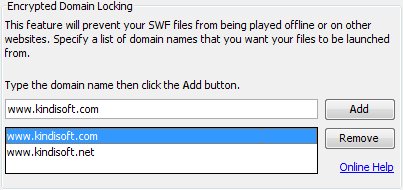
To allow users to run the SWF files on their local machines, add "localhost" to the domains list for ActionScript 3.
Make sure to add all the domains and their variations that you want to allow users to launch your application from.
Configuration Rules
To help you even control how secureSWF processing your code more easily, we added a global rules panel to secureSWF v3.4. Using this panel, you can create any set of rules to override renaming and code transformation settings for every package, class, or even class member.
This is done by first specifying a pattern to match targets with. For example, 'com.kindi.util.*' will match all classes and class members in the package 'com.kindi.util'. And 'com.kindi.util.Md5' will include the class Md5 and all it's members.
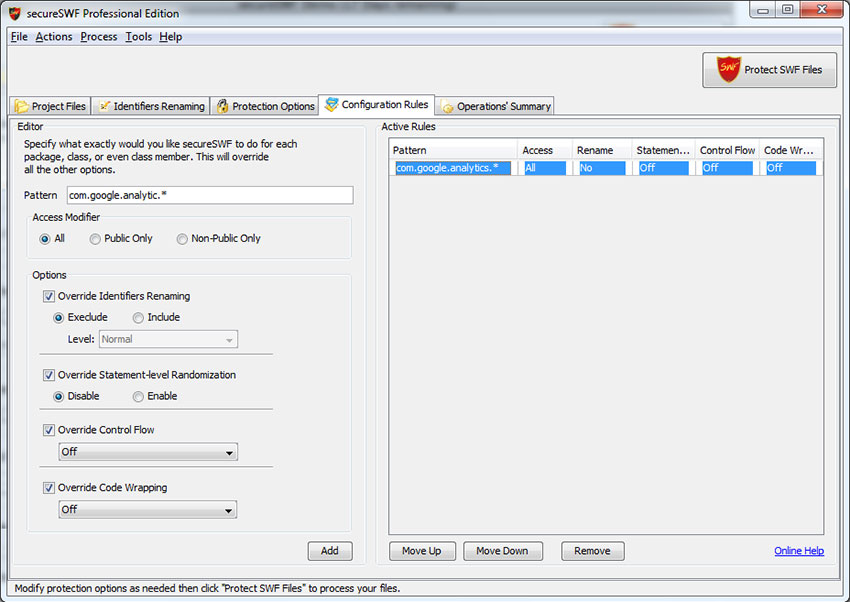
After that, just override the options you would like this rule to apply. You can enable/disable identifiers renaming, and Statement-level Randomization, or set a specific value for Control Flow Obfuscation or Dynamic Code Wrapping. For options that you don't override, secureSWF will either apply the default setting, or the value that you have set in other places if any.
Encrypted Loader Creator
This tool will help you to highly decrease the chances of having your SWF files downloaded or used offline. It simply creates a new SWF file which dynamically loads your original SWF file into it.
To increase this feature's power and reliability, the name and location of the original SWF file are encrypted. In addition to that, you can change the extension of the original SWF file into any random string (i.e. .mp3 or .js). This will make finding the original SWF file in the browser cache a much harder task. The main important gain from using this tool is that users who will try to use SWF rippers (grabbers) will not be able to download the original SWF file at all.
Using the Encrypted Loader Creator Tool
First of all, it is important that the settings of the created loader match the settings of the original SWF file you wish to load. You can
After that, you can optionally create a copy of the original file using another file extension (i.e. .mp3 instead of .swf). To do so, check the "Load a copy of the movie" check-box, then fill in the file name and choose from the drop-down-list an extension, or type in any extension you prefer. Changing the file extension is highly recommended. The next step is to make sure that the URL field is exactly what the loader is going to load. It could be just the file name, if the original file and the loader are going to be in the same folder, or the full URL |
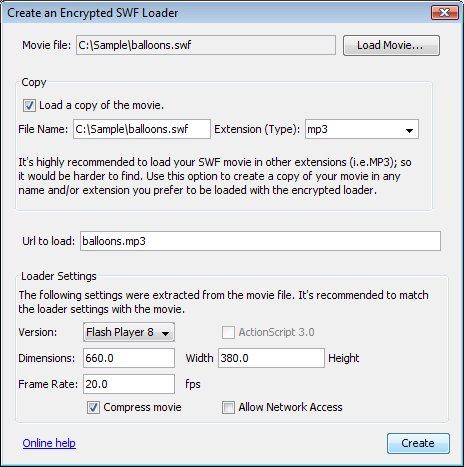 |
||||||||||||
|
|||||||||||||
Stack Trace Deobfuscator
This tool will help you translate error message from AS3 based obfuscated SWF files when running them in the stand-alone Flash Player. You will find this tool very handy in troubleshooting.
There is an XML mapping file generated for every protected file when the option Generate mapping table is enabled. The mapping file name follows the pattern protectedFileName_map.xml and is saved in the same path as the protected file. To use this tool, click on browse and select the mapping table for the file that generated the error. And then paste the error message from the Flash Player in the text area and click Trace. This will deobfuscate the error message showing the identifiers in their original names.
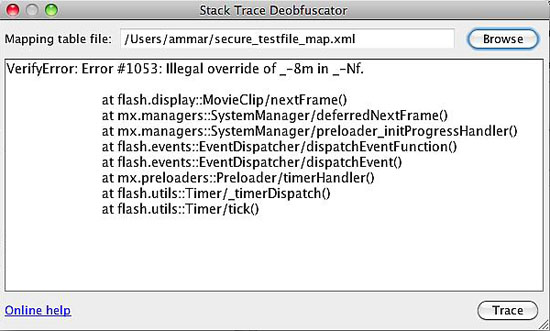
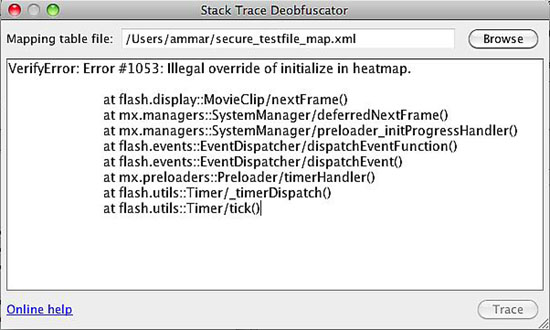
Command-line Interface
ssecureSWF has a command-line interface that could be used for batch execution and build process integration. Using the CLI is different on each platform:
Windows
You can use the command-line interface in two forms:
Or
OS X
You can use the command-line interface in two forms:
Or
Linux
You can use the command-line interface in two forms:
Or
The options will override the project settings and secureSWF's defaults as the following:
| Switch | Short | Values | Description |
|---|---|---|---|
| AggressiveRenaming | a | on, off | Aggressive Renaming |
| BreakFunctionCalls | b | on, off | Break Function Calls |
| ControlFlow | c | Integer from 0 to 100 | Control Flow Obfuscation. 0 means off, 100 mean 100% intensity. |
| Domains | d | Comma separated list of domains | Encrypted Domain Lock |
| Encrypt | e | String to encrypt if found | Literal Strings Encryption. You can use this switch more than once. |
| ForceCompression | f | on, off | Force to write files in a compressed format. |
| GenerateMap | g | on, off | Generate XML mapping table. Check mapping table. |
| IgnoreWarnings | i | on, off | Ignore Identifiers Renaming warning |
| UseASKeywords | k | on, off | Use ActionScript Keywords for the new identifiers names |
| PreventLocalPlayback | l | on, off | Prevent running the files on a local host |
| RemoveMetadata | m | on, off | Remove Metadata |
| RenameProtectedNamespaces | n | on, off | Rename Protected Namespaces |
| Optimize | o | on, off | Optimization |
| Preset | p | most_aggressive, safe, best_size, testing | Protection preset |
| Rename | r | on, off | Enable or disable Identifiers Renaming |
| RemoveDeadCode | t | on, off | Remove Dead Code |
| Slr | s | on, off | Statement-level Randomization |
| RemoveFunctionParameters | u | on, off | Remove Function Parameters |
| RenamingLevel | v | Integer from 0 to 10 | Set the renaming level, 0 is Safe, 6 is Normal and 10 is Rename Everything |
| Wrap | w | 0, 1, 2, 3 | Dynamic Code Wrapping. 0 means off, 1 is minimum, 2 is medium, and 3 is maximum. |
| Random | rnd | Integer | If set, secureSWF will use this value to generate random obfuscation results. |
| Register | register | RegName:RegCode | Does not work with other parameters. Has the following special syntax:ssCLI -register regName:regCode |
Switches are used in the following format:
-[switch]:[value]
For example:
Or using the short form for the switches
This will load the SWF files and settings for the project file, turn off Statement-level Randomization, setControl Flow Obfuscation to 50%, set Dynamic Code Wrapping to maximum, and save the protected files in the folder c:\output.
Ant Script Integration
Description
You can integrate secureSWF obfuscation process into your Ant script by first defining an Ant task as the following:
<taskdef name="protect" classpath="secureSWF.jar"
classname="secureSWF.ant.ProtectTask"/>
Note: Please make sure to have secureSWF.jar your classpath.
After that you can use the new Protect task with attributes and nested elements as shown below. There are two ways to use secureSWF through Ant. The first one is by using the projectFile attribute, which will load all the settings from a project file that you can export from the GUI first then override them using other attributes and nested elements. The other way is to specify all the settings you want in the Ant script and specify a Fileset nested element to load the SWF files.
Attributes
| Attribute | Description | Type | Default Value |
|---|---|---|---|
| controlFlow | Control flow obfuscation, the intensity can be set between 10% and 100%. | Integer | 20 |
| codeWrapping | Code wrapping intensity 0 for Off, 1 for Minimum, 2 for Medium, or 3 for Maximum. | Integer | 2 |
| renamingLevel | Renaming level, 0 for Safe renaming, 6 for Normal Renaming, 10 to Rename everything. Any other values will throw a runtime error. | Integer | 6 |
| forceCompression | Forces compression when writing the output files. This will only affect uncompressed Swf Files | Boolean | True |
| generateMappingFile | Generate an XML mapping table that can be used to de-obfuscate error messages. | Boolean | True |
| ignoreWarnings | If set to true, secureSWF will not reprocess renaming warnings. | Boolean | False |
| optimize | Enable or disable optimization. | Boolean | True |
| preventLocalPlayback | Prevents Swf file playback on localhosts | Boolean | False |
| removeDeadCode | Removes dead-code. | Boolean | True |
| removeMetadata | Removes metadata. | Boolean | True |
| removeFunctionParameters | Removes functions' parameters | Boolean | True |
| renameIdentifiers | Enable or disable Identifier Renaming. | Boolean | True |
| renameProtectedNamespaces | Renames protected namespaces. | Boolean | True |
| slr | Enable or disable Statement-level randomization. | Boolean | False |
| breakFunctionCalls | If enabled secureSWF will break function calls | Boolean | False |
| projectFile | GUI Project file | String | |
| outputPath | Determine the output path where the new protected file generated by secureSWF is saved. | String | |
| keyFilePath | Path to secureSWF ‘key.data' file. | String | |
| prefix | Add prefix to file name and saves it in the same folder of the original file | String | |
| postfix | Adds postfix to file name. | String | |
| aggressiveRenaming | Turns your identifiers into string tokens that misleads decompilers, foils code formatters, and most importantly greatly distracts the code reader. | Boolean | True for AS2 False for AS3 |
| useASKeywords | Use ActionScript reserved words (keywords) For new names. | Boolean | True |
| adtFile | File path to adt.jar. This is require when using AIR files. You will usually find adt.jar in [flex sdk folder]/lib/adt.jar | String | |
| certificate | AIR certificate file path. | String | |
| password | Certificate password | String | |
| timestamp | Timestamp AIR applications | Boolean | False |
| superCompression | Enable Super Compression | Boolean | False |
| preserveFolderStructure | Creates new files in the output folder in subfolders similar to the original location with respect to the FileSet | Boolean | False |
| processing | When set to "all", all files are processed as a single project allowing secureSWF to resolve identifiers accessed across the files. This is identical to the way secureSWF behaves when using the GUI. When set to "set", every group of files in a FileSet is processed as separate project. And when set to "file", each file is processed separately. | "all", "set", "file" | "file" |
| randomSeed | When set, secureSWF will no longer generate random results and identically obfuscated files will be generated every time you run the build script | Integer | |
| removeDebugInfo | Removes source code file names and other information used for debugging except for line numbers. | Boolean | False |
| removeLinesNumbers | Removed source code line numbers. | Boolean | False |
| useOutputMap | Will use the save file locations stored in the project file if provided. | Boolean | False |
| preset | Similar to the Protection Presets available in the GUI. More information can be found here. | "testing", "best_size", "safe", "most_aggressive" | |
| renameLocalVariables | When set to true, will rename local variables in ActionScript 3 that were not compiled to registers and still have their original names. | Boolean | False |
| logFile | When set, all secureSWF console output will be redirected to this file. (silent mode) | String |
Nested Elements
FileSet
As with regular Ant FileSet element, you can add a number of files to be protected. Example:
<fileset dir="/home/test/Sample4" includes="**.swf" />
This will be ignored if a project file was specified in the Protect task.
Rule
Using a rule element, you can force secureSWF to rename or leave unrenamed any type of identifier such as packages, classes, frame labels ...etc. You can also specify code transformation options for any function. You can add multiple renaming or code transformation rules to your ant task.
Attributes:
Attributes have no default values, they will override any other settings you have specified.
| Attribute | Description | Type |
|---|---|---|
| filter | Pattern match identifiers or functions with. | String |
| statementLevelRandomization | Override Statement-level randomization. | Boolean |
| controlFlowObfuscation | Override Control Flow Obfuscation. 0 means off, 1 to 100 is the intensity. | Integer |
| dynamicCodeWrapping | Override Dynamic Code Wrapping. 0 for Off, 1 for Minimum, 2 for Medium, or 3 for Maximum. | Integer |
| rename | When set to true, will force secureSWF to rename the identifiers that this rule applies to. And will leave identifiers unrenamed if set to false. | Boolean |
| publicOnly | Apply the rule to public class members only | Boolean |
Example:
<protect outputPath="/home/test/sample/secure">
<fileset dir="/home/test/sample" includes="**.swf" />
<rule filter="com.data.helpers.*" rename="false" />
<rule filter="com.kindi.Util.md5" statementLevelRandomization ="true"
controlFlowObfuscation="100" />
</protect>
LiteralString
You can specify strings that you would like to be encrypted in the protected files by using LiteralString nested elements.
The following will encrypt the string "Pas$W0rd" if found in any of the SWF files.
<literalString value="Pas$W0rd" />
DomainName
Encrypted Domain Locks
Adding a domain to the list of encrypted domain locks is much like adding a literal string.
<domainName value="kindi.com" />
Sample Build.xml file
<project name="test" default="protect" basedir="."> <taskdef name="protect" classpath="secureSWF.jar" classname="secureSWF.ant.ProtectTask"/> <target name="protect">
<protect keyFilePath="/home/test/secureSWF/key.data" outputPath="/home/test /sample/secure"> <fileset dir="/home/test/sample" includes="**.swf"/> <rule filter="com.data.*" rename="false"/> <literalString value="sEc.R3t"/> <domainName value="kindi.com"/> <domainName value="www.kindi.com"/> </protect> </target> </project>
In-Code Configuration
The easiest way to configure secureSWF. Annotate your code with metadata tags and secureSWF will pick it up. This feature is not available in secureSWF Personal edition.
Priority and Overrides
Since there are multiple ways to configure secureSWF (default values, presets, rules, and direct configuration through GUI), it helps to understand which configuration will override the other. In-code configuration has the least priority. Direct configurations through the GUI and configuration rules through ANT will override in-code configuration.
Compiler Configuration
Make sure to configure the compiler to keep SecureSWF metadata tag. This can be done by adding the following compiler argument.
-keep-as3-metadata+=SecureSWF
In FDT, go to Project > Properties > FDT Compiler and add the above line to the Compiler Arguments.
In Flash Builder, go to Project > Properties > Flex Compiler and add the above line to the Additional compiler arguments field in the Compiler options section.

In Flash Professional, there is no direct way to pass compiler argument. However, there is an easy work around to keep metadata. Go to File > Publish Settings, click the Flash tab, then check Export SWC. This will keep all ActionScript metadata.
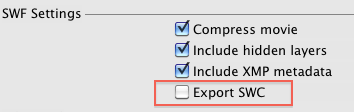
Syntax
Example:
[SecureSWF(rename="true", controlFlow="false", codeWrap="max", statementLevel="false")]
Tag name, parameters and values are case-insensitive.
- Tag Name: SecureSWF
- Parameters:
There are four parameters. They are all optional. Whichever you set, will be used by secureSWF to override the default options. For your convenience, each parameter has a set of alternative names which you can use depending on your coding style (short names vs explicit long names). As for parameters' values, you can also use True and False instead of On and Off.
- rename
Values: On or Off.
Stands for Identifiers Renaming. Sets the renaming default value. This will override secureSWF's renaming analysis. Alternative parameter names: renaming - controlFlow
Values: On, Off, or an integer between 0 and 100.
Stands for Control Flow Obfuscation. Off or 0 will turn off control flow obfuscation. Integers between 1 and 100 will set the intensity percentage. And On will be translated to 20% intensity (default intensity value). Alternative parameter names: cfo, control, controlFlowObfuscation. - codeWrap
Values: Maximum, Medium, Minimum, or Off
Stands for Dynamic Code Wrapping. You can use values True and False instead of Medium and Off respectively. Alternative parameter names: dcw, wrap, wrapping, dynamicWrapping, dynamicCodeWrap, dynamicCodeWrapping, codeWrapping. - statementLevel
Values: On or Off.
Stands for Statement-level Randomization. You can use values True and False instead of On and Off respectively. Alternative parameter names: slr, statement, statementLevelRandomization.
Usage
Classes
You can put the SecureSWF metadata tag before any class definition and the settings will be applied to the entire class including all its members.
[SecureSWF(rename="on", controlFlow="off", codeWrap="Max")] public class MainDemo extends Sprite
In the above example, we're turning on identifiers renaming for the entire class, turning off and disabling control flow obfuscation, and setting dynamic code wrapping to maximum. And since statementLevel parameter was not present, secureSWF will use the default value.
Methods
This also includes getters and setters. As with classes, put the SecureSWF metadata tag before the method definition and set any parameter you need.
[SecureSWF(rename="on", controlFlow="100", codeWrap="Max", slr=”on”)] private function foobar(seed:int) : int
Fields
Obviously, unlike classes and methods, when applying the SecureSWF metadata tag to class fields, only the rename parameter will be used.
[SecureSWF(rename="off")]
private var seed : int ;